As soon as you have selected a color, the chatroom opens. On the left side, you see all participants. On the right side, you can see the messages of each participant.
Write messages
In order to write messages, click anywhere within the grey area (see picture above, point 1). The
text input cursor appears and you can type your text message. Use your mouse to move and position your text anywhere on the chatboard. Press ENTER to send your message.
Orientation and overview
In order to distinguish between old and new messages, old messages start to fade and disappear into the background eventually (see picture above, point 1). Recent messages are most visible (see picture above, point 2).
The zoomer on the right side (see picture above, point 4) allows you to determien how many messages should be displayed at the same time.
Further information on the various features of factchat can be found here:
 http://factchat.kundenplattform.com/115525.0
You can test the factchat at any time:
http://factchat.kundenplattform.com/115525.0
You can test the factchat at any time:
 www.factchat.com
www.factchat.com

![users - factchat zugang [en] - 267476.2 users - factchat zugang [en] - 267476.2](/images/267476.2)

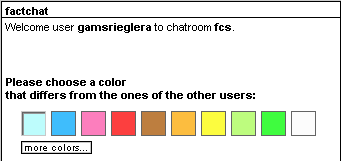
![users - factchat chatmode [de] - 267484.1 users - factchat chatmode [de] - 267484.1](/images/267484.1)
 continue with:
continue with:  return to:
return to: 