|
If an existing group should not receive permissions anymore (e.g. a project team which does not work together as a group anymore), you can hide it. The group will neither be visible to the p-admin nor to the users. Subsequently, the group can no longer receive permissions for facts. However, hidden groups are not deleted which means that earlier granted rights will be maintained. In other words, users of hidden groups are still able to see content they have been authorized for earlier.

The "platform main group" cannot be hidden! - The "hide“-option is only available for groups created by the p-admin.
In order to hide groups, proceed as follows:
|1| Choose "Groups & Users" from the main menu by clicking on it.
|2| Click on the “modify”-button in the row “Editing groups”.
|3| Click on the “hide"-button in the row of the group you want to hide.
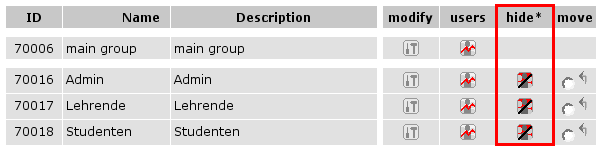
The group is immediately hidden from the list and subsequently not displayed in the permission selection list. The p-admin will not see hidden groups either.
If you want to unhide groups, click on "show hidden groups" on the left side. There you can unhide the respective group.

Column “remove” - Sometimes, you see a column with the title "remove". This column is displayed, when you share a group with another platform (see chapter "/>").
|

